Como adicionar uma assinatura de email Outlook 2010
Como adicionar uma assinatura de email Outlook 2010
Criar e adicionar uma assinatura de email Outlook 2010
Criar uma assinatura
- Abra uma nova mensagem. Na guia Mensagem, no grupo Incluir, clique em Assinatura e em Assinaturas.
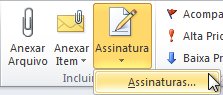
- Na guia Assinatura de Email, clique em Novo.
- Digite um nome para a assinatura e clique em OK.
- Na caixa Editar assinatura, digite o texto que deseja incluir na assinatura.
- Para formatar o texto, selecione-o e use os botões de estilo e formatação para escolher as opções desejadas.
- Para adicionar elementos além do texto, clique no local em que deseja que o elemento apareça e siga um destes procedimentos:
| Opções | Como |
| Para adicionar um cartão de visita eletrônico | Clique em Cartão de Visita e clique em um contato na lista Arquivado como. Em seguida, clique em OK |
| Para adicionar um hiperlink | Clique em  Inserir Hiperlink, digite as informações ou vá para um hiperlink, clique para selecioná-lo e depois clique em OK Inserir Hiperlink, digite as informações ou vá para um hiperlink, clique para selecioná-lo e depois clique em OK |
| Para adicionar uma imagem | Clique em  Imagem, vá para uma imagem, clique para selecioná-la e clique em OK. Os formatos de arquivo de imagem comuns incluem .bmp, .gif, .jpg e .png. Imagem, vá para uma imagem, clique para selecioná-la e clique em OK. Os formatos de arquivo de imagem comuns incluem .bmp, .gif, .jpg e .png. |
- Para concluir a criação da assinatura, clique em OK.OBSERVAÇÃO A assinatura que você acabou de criar ou modificar não aparecerá na mensagem aberta; ela deverá ser inserida na mensagem.
Adicionar uma assinatura a mensagens
As assinaturas podem ser adicionadas automaticamente às mensagens de saída, ou você pode escolher em quais mensagens vai incluir uma assinatura.
OBSERVAÇÃO Cada mensagem pode incluir apenas uma assinatura.
Inserir uma mensagem automaticamente
- Na guia Mensagem, no grupo Incluir, clique em Assinatura e em Assinaturas.
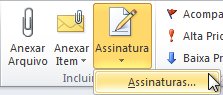
- Em Escolha a assinatura padrão, na lista Conta de email, clique na conta de email à qual você deseja associar a assinatura.
- Na lista Novas mensagens, selecione a assinatura que deseja incluir.
- Se quiser que uma assinatura seja incluída quando você responde ou encaminha mensagens, na listaRespostas/encaminhamentos, selecione a assinatura. Caso contrário, clique em (nenhuma).
Inserir uma mensagem manualmente
- Em uma nova mensagem, na guia Mensagem, no grupo Incluir, clique em Assinatura e clique na assinatura desejada.
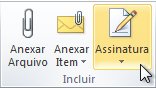 DICA Para remover a assinatura de uma mensagem aberta, selecione a assinatura no corpo da mensagem e pressione DELETE.
DICA Para remover a assinatura de uma mensagem aberta, selecione a assinatura no corpo da mensagem e pressione DELETE.
fonte: Microsoft

